Cricut Maker: You have questions? We have answers! Plus a No Sew Christmas Light Bunting Tutorial!
/This is a sponsored conversation written by me on behalf of Cricut. The opinions and text are all mine. This post contains affiliate links. If you use my links to make a purchase, I receive a small compensation (at no cost to you).
With the holidays right around the corner, I am gearing up for crafting my way through the end of the year. I like to add a few handmade items to my decorating line up each year, so I’m getting ahead of the game for Christmas this year. One tool in my arsenal for the upcoming crafting…um, I mean HOLIDAY, season is my Cricut Maker.
So how about the Cricut Maker? I have been using mine for about 10 months now and have made several projects. Since Cricut has several machines in its line up, plus there are other cutting machines on the market, I know I had some questions about how the Maker was different and if it was worth the higher price tag. So here are my answers to some of those questions after using it for a while.
Will I use the Cricut Maker enough to justify the expense?
Compared to the other Cricut machines, the Makers retail price of $399 is $100-149 above their line up of other machines. The other cutting machines on the market are priced similarly the other Cricut machines as well. So if you are in the market for a cutting machine of any kind you are looking at spending somewhere in the $300-350 price range (not accounting for sale prices). Given the extra features of the Maker (ability to cut unbounded fabric, adaptive tool system, expanded cutting materials like balsa wood, etc) the extra money is well spent. My preferred crafting media is fabric (of course, this is a sewing blog after all!) so I find the ability to cut fabric and other materials easily and precisely to be the deal closer. I also want to expand to doing a lot more crafting and I am intrigued and excited about the knife blade and the adaptive tool system that can continue to be expanded. Given the number of items I have already made, the Tshirts I have designed and made ($15-20 each if I bought them), and my plans for this holiday alone, I give a resounding YES to using the Maker enough to justify the expense.
What materials can I cut with the Cricut Maker?
This machine cuts way more than the paper and vinyl you are probably thinking about. The complete list of materials is expansive and can be found here, but here is a summary of the ones I find most useful and intriguing:
FABRIC without any bonding fabric-so think quilts, dolls, stuffies, and other fabric projects.
Leather
Balsa wood and Basswood
Craft Foam
Burlap
Felt
Fleece
Plastic packaging
Freezer Paper (you’ll see that below!)
Magnetic sheets
Corrugated cardboard
Batting
Duct tape
Knit fabrics
Wrapping paper
The best thing? You can select the material to cut when you send your project to the Maker, so there is no guesswork in your settings and you don’t have to manually change your blade depth or pressure with each material change. But the Maker does give you flexibility to adjust your settings when you need to!
How hard is it to use the Cricut Maker software (Design Space)?
So this was my biggest question going into the Maker machine. Primarily because I had used a competitors cutting machine for several years and I knew that software. The process of learning new software seemed very daunting to me and I was not sure I was ready to tackle that. I was pleasantly surprised to find that the Design Space interface was super easy to use and I was able to jump right into using my Maker and Design Space. The Maker comes with a sample project to get you comfortable using the software and machine, and there are lots of resources out there if you do run into questions (youtube, facebook groups, blogs). If you aren’t ready to come up with your own projects, Design Space also has ready to make projects that you can just grab and make!
Do I have to use Cricut images or can I upload my own images (SVG, JPEG, PNG)?
With the vast number of designs available from deisgners through Etsy, blogs (even this one!) and online, no one wants to be limited to one source of projects. Design Space allows you to upload and work with your own images so you can let your creativity be your guide! The files types you can upload include:
.jpeg
.gif
.png
.bmp.
svg
.dxf
All of these files can be uploaded into Design Space without the need to pay extra or upgrade your software like some other brand machines.
Ok, so we’ve talked about what you can cut, if it’s worth the money, how easy it is to use, and types of files you can use. So most importantly…
What kinds of projects can I make with the Cricut Maker?
Well, since you asked, I am sharing one today! I also have posts about some of my other projects here. My favorite things to make overwhelmingly are personalized t-shirts. I know that’s not unique or fancy, but in our house we believe that every occasion calls for a shirt. For our last trip to Disney alone, I made over 20 shirts for my husband, kids and I. Because sewing is my main media, I also have made sewing and quilting projects. The only limitation to those is the size of the cutting surface (12x24) so projects like garments are not in the cards for the Maker, but for projects with a lot of pieces or the need for precision, the Maker is a great tool. With the adaptive tool system, you can also make projects with heavier materials like plastic and basswood. We in the south like to personalize everything, so I have plans to make lots of name and monogram cutouts with my Maker as well.
Ok, so now that we have covered the basics, let’s get to making something!
For this project, I edited an image from Cricut Design Space and modified it to work as a bunting. Then I used my Cricut Maker to cut the lights out of felt and a stencil out of freezer paper to paint on the letters. A little hot glue to put it all together and voilà, you have a quick and cute holiday decoration!
How to make a Christmas bunting
Supplies
Cricut Felt, Carousel Sampler
Freezer Paper (I use this)
Black Paint
Paint dobber
Hot Glue Gun
Glue Stick
Spool of ribbon
Cricut Easy Press or Iron
You can grab the files needed for this project in Cricut Design Space, here and here. I separated the felt cutting and the letter cutting since I was using different materials and blades for them. Using your Maker, cut the lights out of felt and then the letters out of freezer paper. For the felt, I used the fabric grip mat and the rotary blade. For the freezer paper, I used the light grip mat and the fine point blade.
Once all of the pieces were cut, I started applying the freezer paper to the light cut outs. Using freezer paper is a quick and easy way to make a stencil (or pattern) for fabric because it will stick to the fabric when it is ironed on, then peel away easily. It makes for a super quick and crisp stencil for painting. I like to use freezer paper for stencils because it’s easier and less expensive to use than vinyl or contact paper, and it since it is ironed on securely, the paint lines come out very clean.
I used my easy press to adhere the freezer paper on top of the felt, with the paper side up. I made the squares around the letters sized so that they bottom edge lined up with the tip of the bulb and the sides lined up. This made it easy to keep everything lined up and even. The photo below shows how they line up, but you will want to place the paper side UP on top of the felt to iron.
Once your freezer paper is placed on the felt, press into place.
After pressing all of the freezer paper stencils to the lights, I used black acrylic paint and a paint dobber to fill in the stencils. I use an up and down motion (not side to side or dragging) so that I don’t accidentally pull up the edges of the stencil.
After letting the paint dry, simply peel off the paper and you have beautiful painted on letters!
Now it is time to assemble the bunting. I used 3 yards of ribbon so that I have plenty to hang it anywhere I want. I placed the first light about 30” from the beginning of the ribbon and spaced them 2” apart.
To assemble the bunting: 1. apply a thin line of hot glue just below the halfway point of the black bulb section and place the ribbon on top of it, face up. 2. apply a thing line of hot glue along the bottom edge and place the top edge of the bulb on the edge, overlapping by about 1/4 inch. 3. Apply a thin line of hot glue along the three edges of the top of the black piece. 4. Fold the black piece in half along the cut indent, overlapping the top of the bulb.
Complete these steps for each bulb, placing them 2” apart along the ribbon. Double check your spelling as you go because pulling these back apart because you got out of order is harder than you’d think! (we won’t talk about how I know that…)
And that’s it! You have a bunting to decorate with this Christmas! This was a super quick and easy project (it took about an hour to make, although I probably could have let the paint dry longer…) and I think I will try to adapt it with different shapes for other holidays!
This is a sponsored conversation written by me on behalf of Cricut . The opinions and text are all mine.
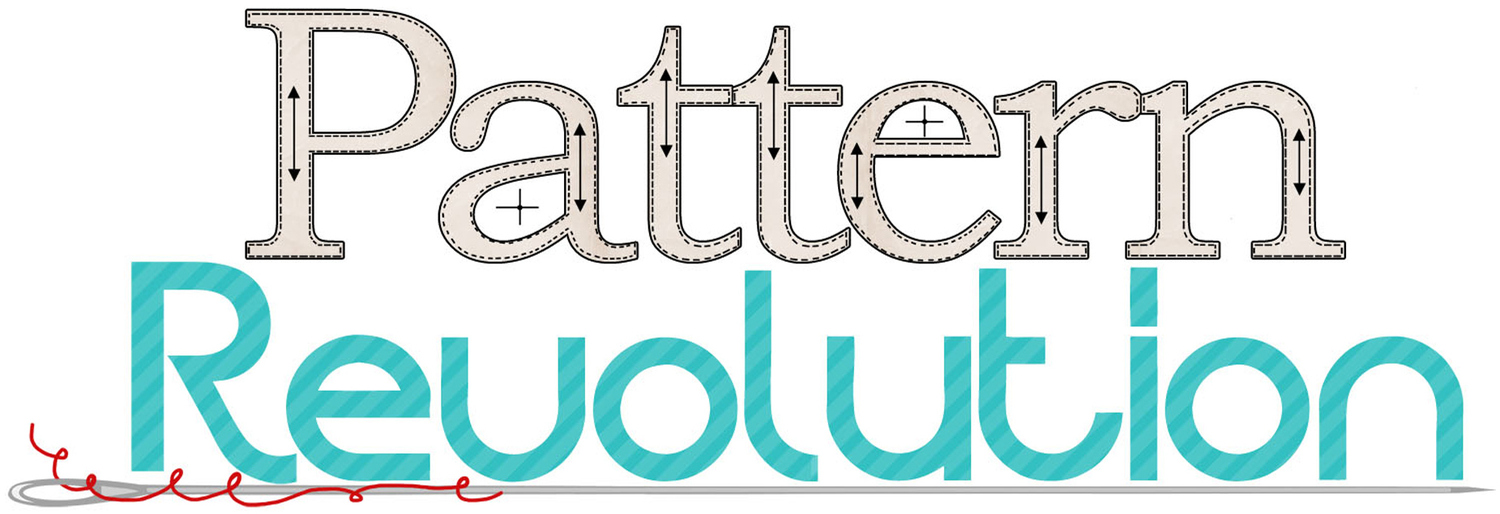
























Use your Cricut Maker 3 to craft a personalized Halloween welcome sign.